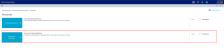Processing reclass definitions
When processing reclasses, the system kicks off a job in Scheduler to move dollars according to the reclass definitions. The system processes reclasses in the order they are listed on the Reclass Definitions page. For more information, see Ordering reclass definitions.
As part processing reclass definitions, the system automatically places the results in a staging table so that you can reconcile them and make adjustments accordingly before committing them to the CGL table. However, you can skip the review step and commit them directly to the CGL table by selecting the Auto-Commit results to CGL table check box.
To process reclass definitions:
-
In the Guide View, click Reclasses and OH Allocations > Reclasses > Process All Reclasses.
Click image to view full size
- Click one of the following reclass methods to process:
- All Methods
- Payroll Methods
- Account Methods
Dept Methods
Individual Reclasses - Click Select Individual Reclasses, click the check box next to each reclass to process, and then click OK.
TIP: Use the Search box to find a specific reclass.
Click image to view full size
- To skip the reconciliation process and commit the results directly to the CGL table, select the Auto-Commit results to CGL table check box.
- To start the scheduled job that will process the definitions, click Run Now.
-
At the Information prompt, click OK.
After the job processes, the job results page displays to show you the status of the job. If the job fails, click the eye icon
 next to the status field to view more information.
next to the status field to view more information.NOTE: The system displays the job results page in a separate tab in your browser.

- To reconcile the processed reclasses, click one of the following reports:
- View Scheduled Job Results
View Department Reconciliation Summary report
NOTE: This report as well as the Distribution Reconciliation report open in the Windows or Excel Client of Axiom Cost Accounting.
- View Distribution Reconciliation report
- To copy the staged results to the CGL table, click Commit Results.